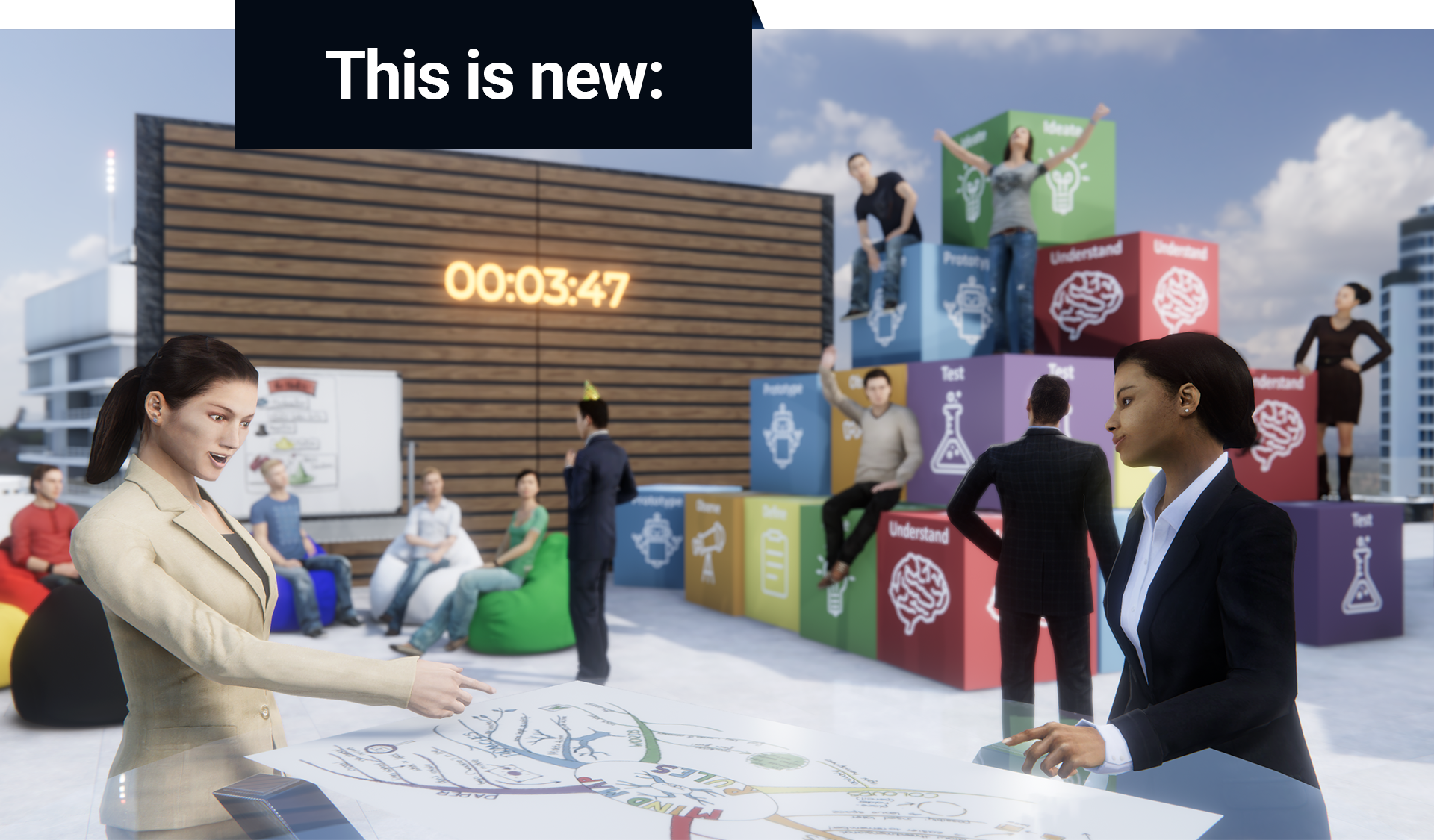TriCAT spaces® Update 3.2 – Discover now!

My Browser
All participants have their own local browser for individual and collaborative use of external, web-based tools and programmes. And all this without leaving the TriCAT spaces® application!
Privacy: “My Browser” can only be seen and operated personally. Software training of many participants with your web-based content has never been easier!”
3D Viewer l Quick Explode & Cutting Function
Put your product in the spotlight – with the completely revised TriCAT spaces®-3D Viewer! Interactive 3D models bring your products to life – from simple visualisation to impressive digital machine and plant twins.
Load your models in many different formats directly into the sessions and benefit from the new features such as Quick-Explode and the cutting function. Professionally designing training, education, and presentations as well as your virtual showroom with interactive 3D objects has never been so easy!
Just as new as with the Media Walls, several 3D Viewers can be open for editing in parallel. The toolbox within the 3D Viewer is constantly being expanded and more attractive 3D Viewer features will soon be available!
Timebox & Stopwatch
To optimise time management in meetings, trainings, and coaching sessions, we have developed the virtual 3D Timebox for agile teams (a). It can be easily placed in your events in any number via the Scene Editor, individually coloured, scaled and set. The elapsing time is visualised with a coloured area and a digital display. After the set time has elapsed, a gong sounds.
Make it easier for your teams to focus on tasks and increase the efficiency of your meetings!
As a further element for optimal time management, we have implemented the 3D Stopwatch (b). This can also be used in any number in your sessions on the walls, on the floor, on tables or free-floating.
Opening Media Walls in parallel
From now on, it is possible to open as many Media Walls as desired in parallel. For software training, for example, two active Media Walls can be placed next to each other. This makes it possible to follow the tasks of the trainer on one Media Wall – and to act directly in the respective programme on the other. For optimal use, we offer our cluster server packages with up to 28 streaming servers.
Further advantages are offered by the quickness with which the Media Walls can be equipped. During a presentation, content can be scrolled, reloaded and videos started immediately on several Media Walls, or an agenda or notes can be prepared without having to close and reopen walls in between. It is also possible to monitor distributed groups by opening several Media Walls in parallel.

Rights-Roles Management
The meeting is already running, and you realise that you need another person with session leader rights in your meeting – no problem, from now on you can change the roles of your guests even during an ongoing event by either granting or withdrawing the session leader rights.
The person you have selected for a change automatically receives – according to the role change – a notification and an extended or reduced Options Menu.
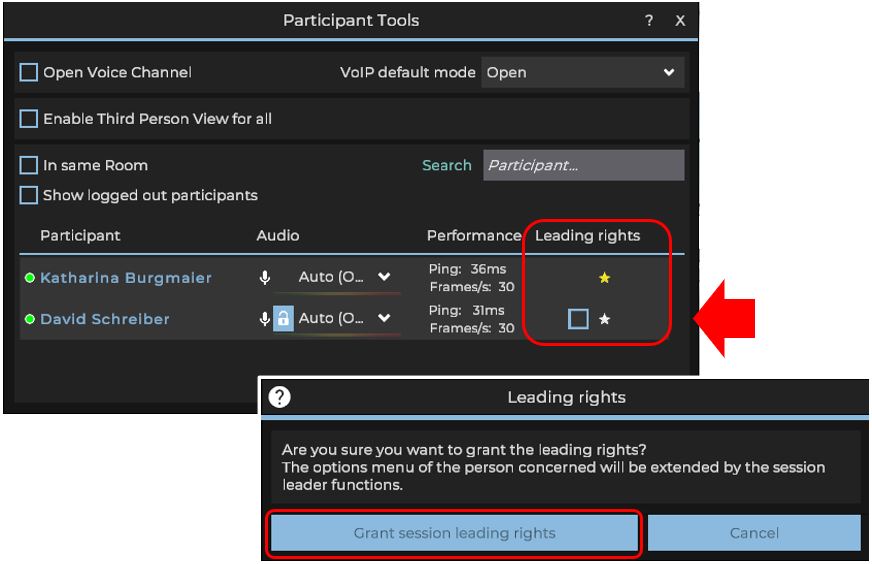
Color-Picker
Objects from the Scene Editor can now be coloured even more comfortably with the new Colour Picker. You can select any colour from the spectrum or enter a hex colour code directly (a). The save button allows you to keep up to 6 colours in the history (b). Standard colours can be clicked directly (c). In this way, you can easily transfer your selected colours to the other sides of your object or to a new object.
Chat-Export
For logging purposes, the “All Chat” can be exported directly to the desktop as a *.txt file by the session leaders during the ongoing session.
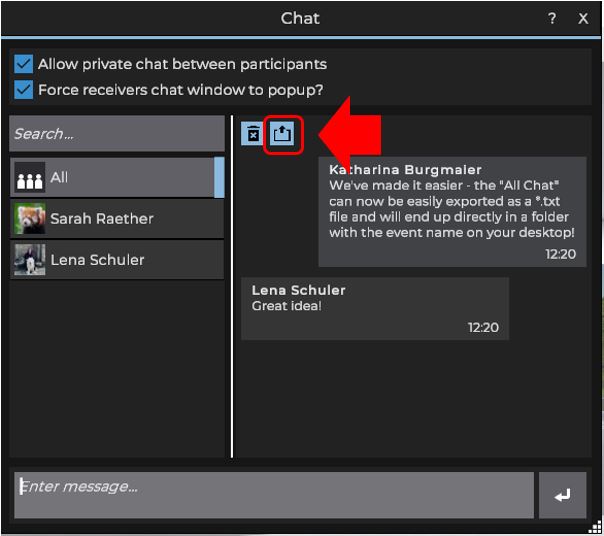
My account – directly in the application
You can upload a profile picture directly in TriCAT spaces® via “My account”. This will then appear in the session above your avatar – right next to the name badge. User data can also be changed shortly before entering a virtual event.
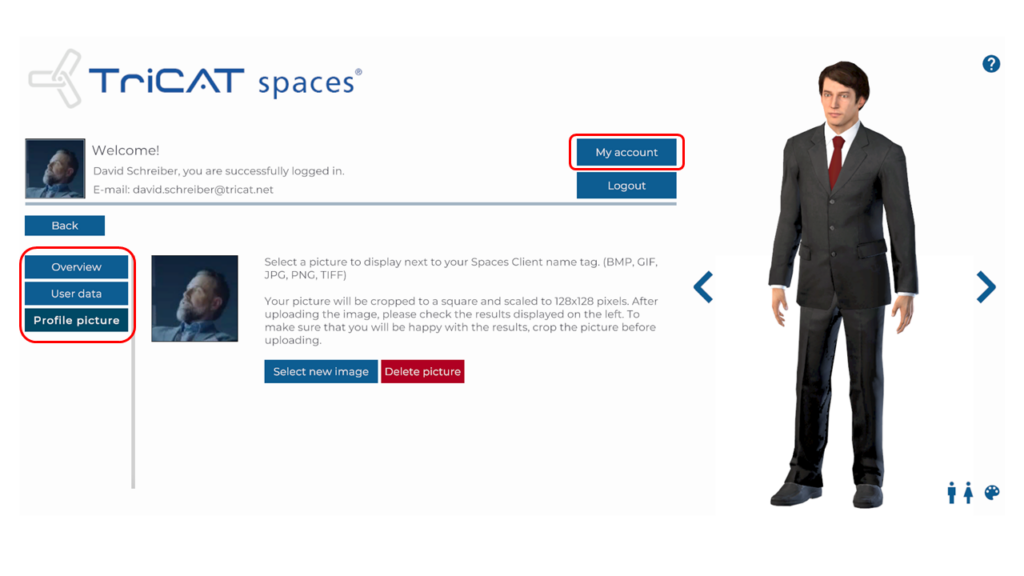

Scene Editor l Tags
The objects from the Scene Editor now hide their tags when another object is in front of them.
Query or feedback function implemented if an object is to be accessed on which another person is currently active.
File Manager in Main Menu
Improvements in the File Manager (Main Menu of the application).
Desktop Sharing macOS
Available monitors are listed with real names for quicker identification.
TriCAT spaces® Congress l Audio
The audio setup of the congress environment was optimised in all areas.

Third Person Perspective for Participants
During the session, the third person perspective can be activated for participants.
Szenen Editor
Added backs to some placeable objects (e.g. Media Field), this allows them to snap into place without walls or on windows.
Improved copy function for some placeable elements.
TLS Certificate Validation
Improved TLS certificate validation to support a greater number of individual configurations in relation to firewalls, and proxy servers in different networks.
Authentication Token
Further development of authentication mechanisms, such as support for refresh token, etc.
Server Load Reduction
Reduzierung der Serverbelastung, wenn viele Personen im Hauptmenü auf den Sessionstart warten.
Optimisation for Multiple Used Media
Zahlreiche Verbesserungen bei der Handhabung von Medien für eine effizientere Hardware-Nutzung – z. B. werden mehrfach verwendete Medien nur einmal gespeichert.
Webcam
Optimisation for webcam streaming: conversion, bit rate, memory consumption, compatibility with older webcam models.
Optimisation Streaming
Less latency when streaming media in large groups or when streaming with many participants with poor internet connections.
Optimisations Media Walls
Delays or disruptions when switching between the different Media Wall options (Cloudbrowser, Desktop Sharing, etc.) have been eliminated.
Synchronisation When Sharing Perspectives
The camera is now fully synchronised when a view/perspective is shared by session leaders.
Avatar Props
The props for the avatars that can be selected in the Main Menu of the application can be changed in colour throughout.
Status Notifications
More specific messages if errors occur in the Windows launcher programme when installing or updating the application.
VR Mode
Optimisations for VR support.
macOS Auto-Updater
Updates are automatically loaded partially. The optimised update management generates fewer data movements because individual updates are smaller. Will be activated shortly.